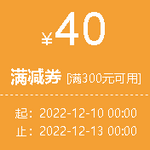一、VPN远程接入系统
VPN远程接入系统,可使外网用户通过虚拟专用网络连入校园内网,教职工可通过该系统在校园网外访问内网资源,如数字化共享管理平台、一卡通、图书资源、在线学习平台、教务系统等。目前该系统已完成安装与调试工作,向全校师生提供服务。
一、VPN远程接入系统 PC端使用说明
1、用浏览器打开https://vpn.sxmu.edu.cn。或点击学校主页的VPN图标。Win7以下系统可能会有以下安全性提示:
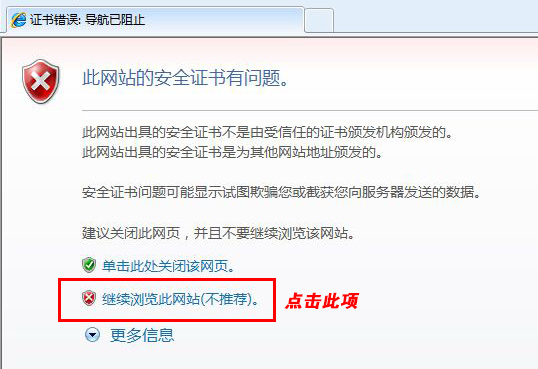
点击“继续浏览此网站(不推荐)”即可正常打开登录页面。
如果您使用的是360安全浏览器,可能在打开页面时会有以下提示:
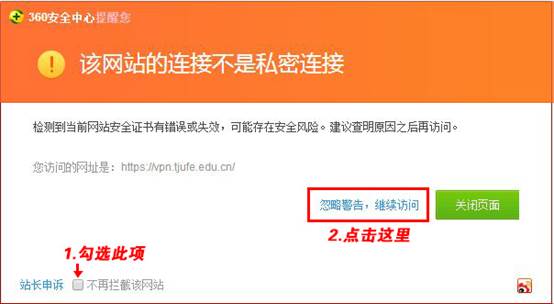
请先勾选“不再拦截此网站”,然后点击“忽略警告,继续访问”,即可正常打开登录页面。
2、首次使用需要安装EasyConnect客户端,请点击下载链接进行下载安装,安装完毕后浏览器会自动转到登录界面。Win7以下系统可能不会自动弹出以下下载页面,请点击“客户端下载”链接手动进行安装。EasyConnect客户端只需要安装一次。
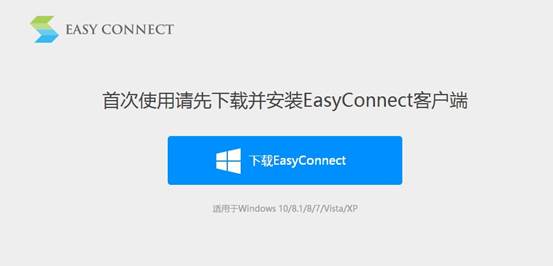
3、用浏览器再次打开https://vpn.sxmu.edu.cn,将会看到登录页面。
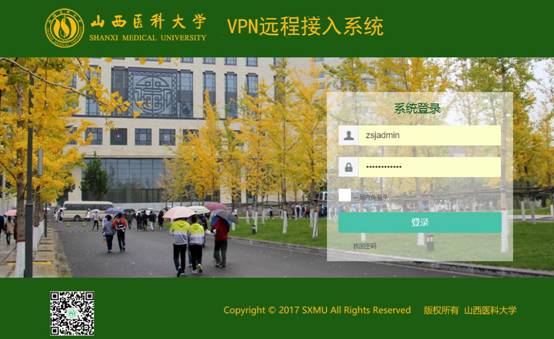
4、使用学校统一身份认证用户名密码登录。(统一身份认证用户名为学号或工资号,密码为身份证后六位)。如果用户需要修改密码。请登录信息门户进行密码修改,上述加入统一身份认证的系统登录密码将随之变更。)
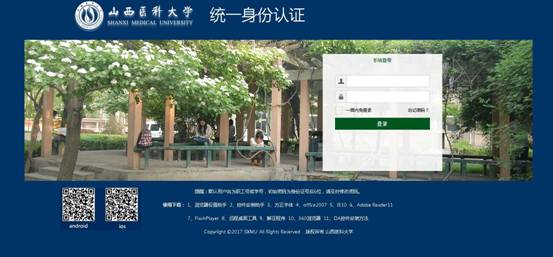
5、不同操作系统或浏览器可能会出现下列安全警告,请如图操作。
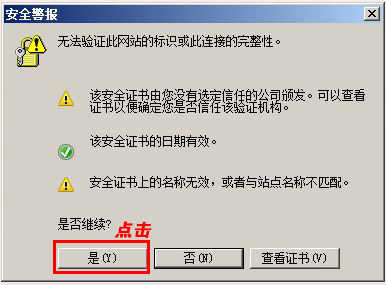
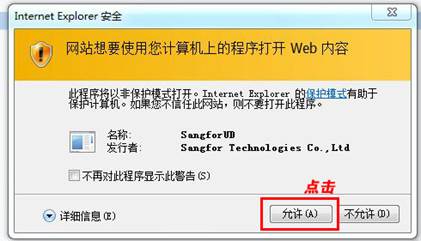
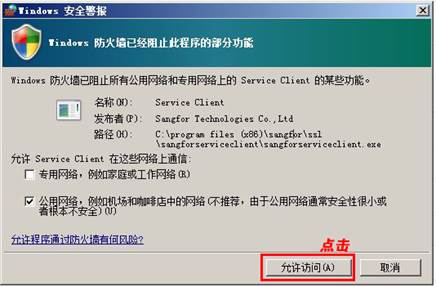
6、登陆成功后,即可正常访问内网应用系统。
7、使用完毕后,请点击网页右上角的“注销”按钮,关闭VPN连接。如果您之前关闭了VPN登录页面,可以点击屏幕右下角的EastConnect图标,选择退出。
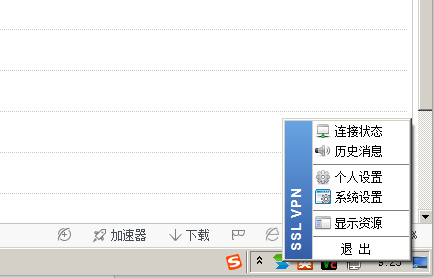
二、VPN远程接入系统 手机端使用说明
1、用手机浏览器打开https://vpn.sxmu.edu.cn,根据您的手机类型点击安装iOS或Android客户端。
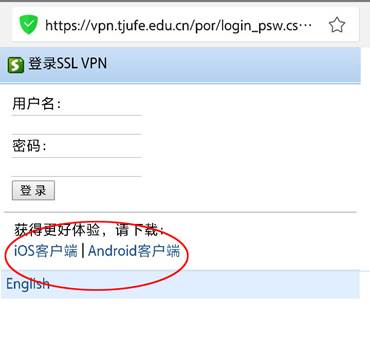
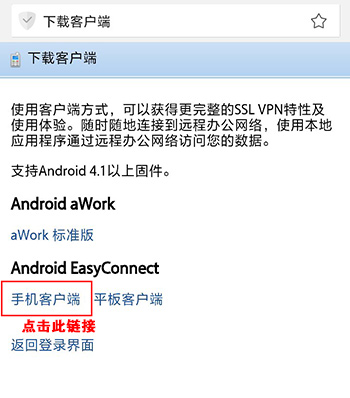
2、安装完成后运行EasyConnect客户端,填入地址:vpn.sxmu.edu.cn和统一身份认证的用户名密码,点击登录。
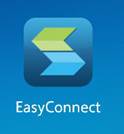
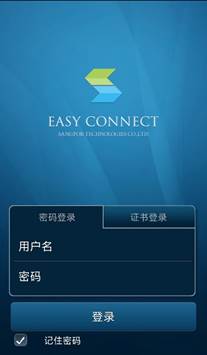
3、登陆成功后,即可正常访问内网应用系统。
4、使用完毕后,返回客户端,多次按后退按钮,系统会询问是否注销登录,点击确认关闭VPN连接。
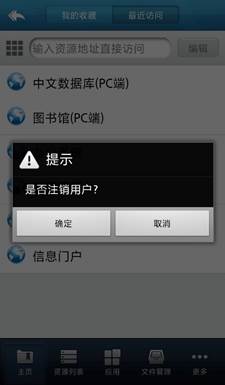
网络中心
2018年1月26日